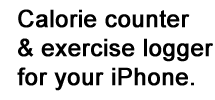A Quick Tour of CalorieMinder
The main screen of CalorieMinder shows how many calories you have eaten or burned in exercise,
and how much you are under or over your daily target.
It also provides quick access to the most common features you will use.
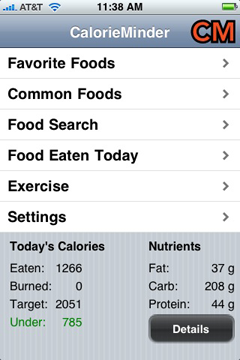
Your favorite foods and meals are grouped in the Favorites list.
The ones you have recorded today are colored blue.
Meals are indicated by  .
The Common Foods list (not shown) has about 200 common foods grouped by type.
Many of the things you eat daily are thus available very quickly.
There is also a Food Search that has access to over 7000 items.
.
The Common Foods list (not shown) has about 200 common foods grouped by type.
Many of the things you eat daily are thus available very quickly.
There is also a Food Search that has access to over 7000 items.
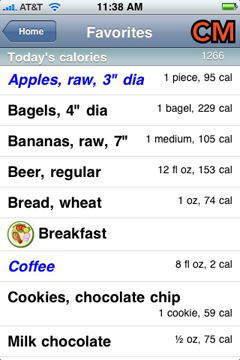
Tapping on a food name brings up this menu which allows you to record it as eaten,
or to add it to the Favorite Foods list.
You can make quick changes to the food quantity by tapping the + or - buttons.
Tapping on the underlined food name will display the familiar Nutrition Facts label for the food.
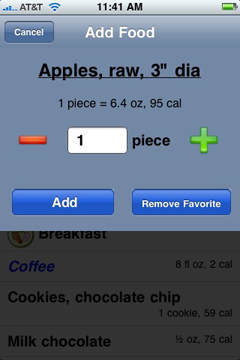
The Common Foods menu gives you quick access to about 200 of the most commonly eaten foods,
and Food Search lets you access about 7000 more. These can be easily added to your list of Favorites.
The Food Eaten Today menu shows you everything you have eaten today.
You can also change the current date and see food eaten on any date.
Tapping the Details button on the main page brings up this
display where you can see your nutrition history
over various time periods. Tap the Email a Copy button at
the bottom of this screen and a copy will be sent to you.
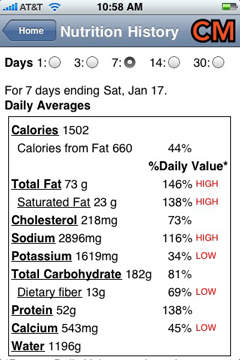
If you want to find out the main sources of certain nutrients, just tap on the underlined names.
This can also be emailed.
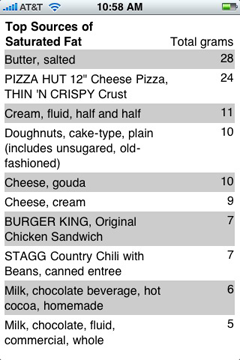
Go to Settings / Weight Chart to see a graph of your weight over various time periods.
This chart shows the actual results of one of our beta testers.
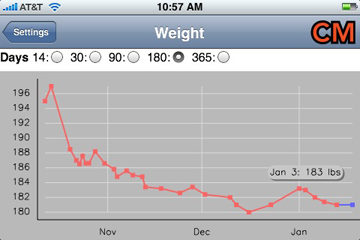
There are many more features in CalorieMinder. Here are a few:
- Record calories burned by exercise.
- Set your daily calorie target based on your weight and height and rate of desired weight loss (or gain).
- Add custom foods and exercises.
- Add meals made up of multiple food items.
- Get optional reminder email if you forget to enter food.
See the support page for more hints on using CalorieMinder.
Getting Started
1. Enter personal information
Your weight, height, age, sex and activity level are used to set an approximate target for your daily calorie intake. Tap Settings / Personal Information on the Home page.
2. Set up Favorite Foods
Browse through the list of Common Foods. When you find an item that you eat frequently, add it to your personal list of Favorite Foods. Setting the default quantity according to your usual amount will make daily food entry go even faster. Do the same for frequently eaten meals by going to Settings / Meals. Add Custom Foods at Settings / Custom Foods.
3. Start entering food you eat
Use the Favorite Foods and Common Foods lists to enter food quickly. Use Food Search to find less common items in our database with thousands of entries. If you forgot to enter something, you can change the date via the Settings/Date menu.
4. View progress reports
Tap the Details button to see your Nutrition History for various periods of time. Tap on a nutrient type, such as "Saturated Fat," to find out the top food sources of that nutrient. Tap the button to send your report by email.
5. Record exercise too
Look at the list of Common Exercises and set up Favorite Exercises to make entering exercise a snap. You can edit the name to something meaningful, like "Walk around the lake."